¶ FiveM: txAdmin Setup
This guide was created with the following products: Gravel Host FiveM Server
¶ Introduction
txAdmin is a comprehensive web panel for managing and monitoring your FiveM server, available completely free of charge. Packed with a variety of features, it simplifies the task of overseeing your FiveM server setup. Setting up txAdmin is entirely free, allowing you to start using this intuitive and functional web panel for your FiveM server effortlessly.
Setup a txAdmin Server Video Tutorial: https://www.youtube.com/watch?v=ee9mAWnDzpc
¶ First-Time Setup
- Visit the ‘Network’ section inside the Gravel Host Game Panel and select the button ‘Create Allocation’.
- Copy the new port made under your Primary.

- Register a new license key through https://keymaster.fivem.net/
- Visit the ‘Startup’ tab, and paste the new port inside the ‘TXADMIN PORT’ field, also replace the 0 with a 1 in the ‘ENABLE TXADMIN’ field.
- Paste your license key inside the ‘FIVEM LICENSE’ field.
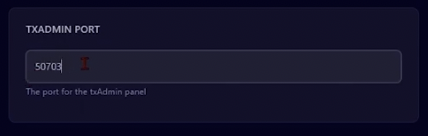
- Go to the Console page inside the game panel, and start your server
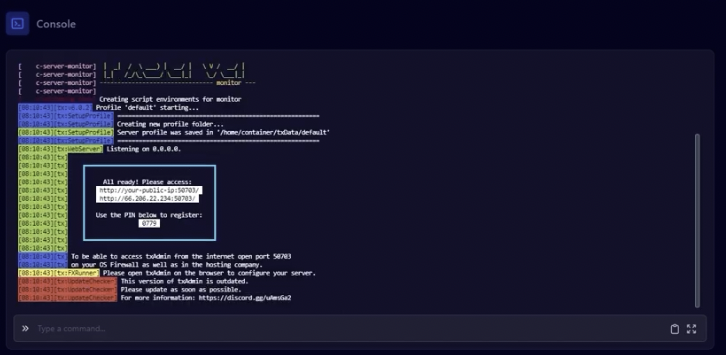
- Copy and paste the link into your browser. Then add the pin once instructed.
- Create your Password, Server Name, Deployment Type & Template on txAdmin's site
- Click next, and in the ‘Input Parameters’ menu, paste your Keymaster license key and click show database.
- Go to the Databases section inside the Gravel Host game panel
- Create a new Database, leave the fields blank.
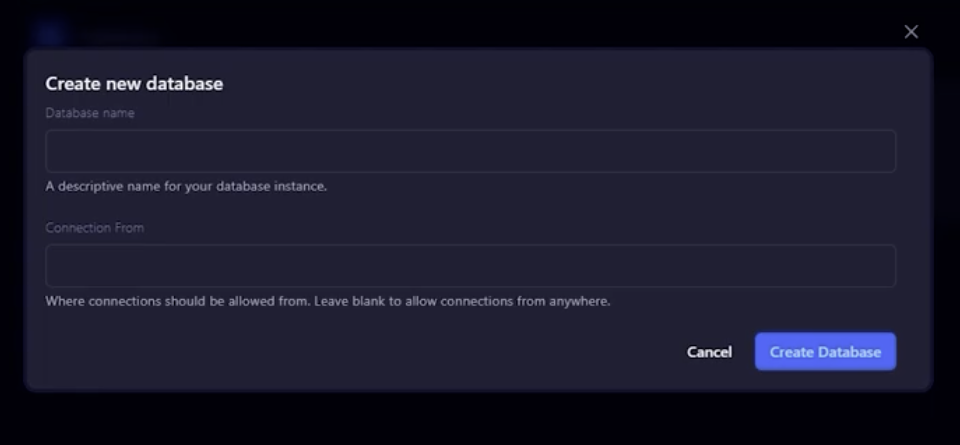
- Copy & paste your new database information into txAdmin as so:
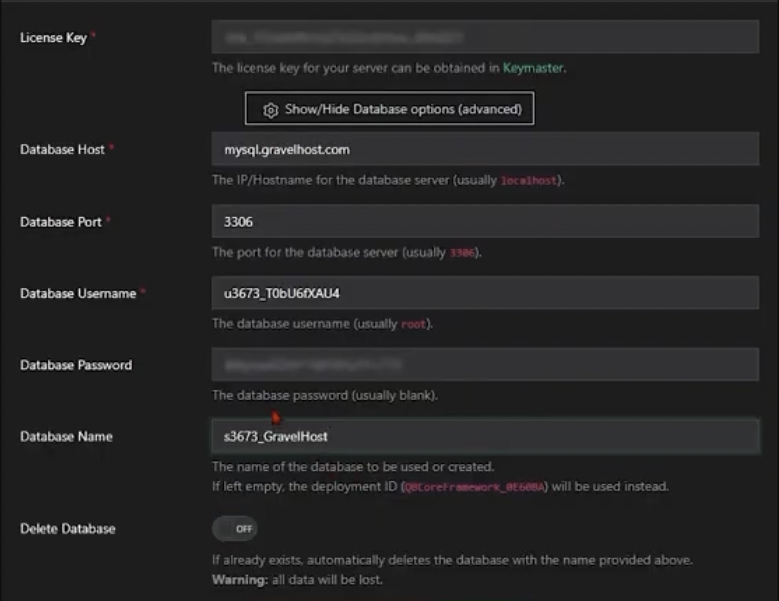
- Recommended: Select the ‘Delete Database’ option if you want txAdmin to fully operate your database.
- After installation is complete on txAdmin's site, copy your primary IP found in Dashboard & paste it into lines 15 & 16 on txAdmin's site.
- Hit Save & Run Server, and your txAdmin is now fully installed & functioning.
¶ Additional Support
For txAdmin specific support, please contact the txAdmin team through https://txadm.in/ or https://discord.gg/txAdmin/